Add Modal Dialogs
Learn how to create a Modal Dialog as a user interface for Commands or as an additional UI for Panels
Overview
Modal dialogs are temporary windows that appear on top of the main application interface, demanding user attention before they can continue working. Unlike panels, which can be docked alongside Premiere's workspace, modal dialogs block interaction with the host application until dismissed—making them ideal for critical decisions, input forms, or alerts that require immediate user response.
In UXP, modal dialogs serve two primary purposes:
- Command UIs: Provide an interface for command entrypoints that don't need a persistent panel but require user input or display information.
- Panel dialogs: Launch additional interfaces from panels to gather input, show settings, or display detailed information without cluttering the main panel.
You'll learn how to:
- Create modal dialogs triggered by command entrypoints
- Display modal dialogs from panel entrypoints
- Control dialog size and behavior
- Handle user input and dialog results
Key Concepts
Modal dialogs share the same HTML document as your plugin, similar to multiple panels, but they appear as floating windows that must be closed before the user can interact with Premiere again. This makes them perfect for workflows that require focused user attention—like configuration wizards, confirmation prompts, or data entry forms.
In their simplest form, modal dialogs are just a <dialog> element in the HTML document launched with a uxpShowModal() method.
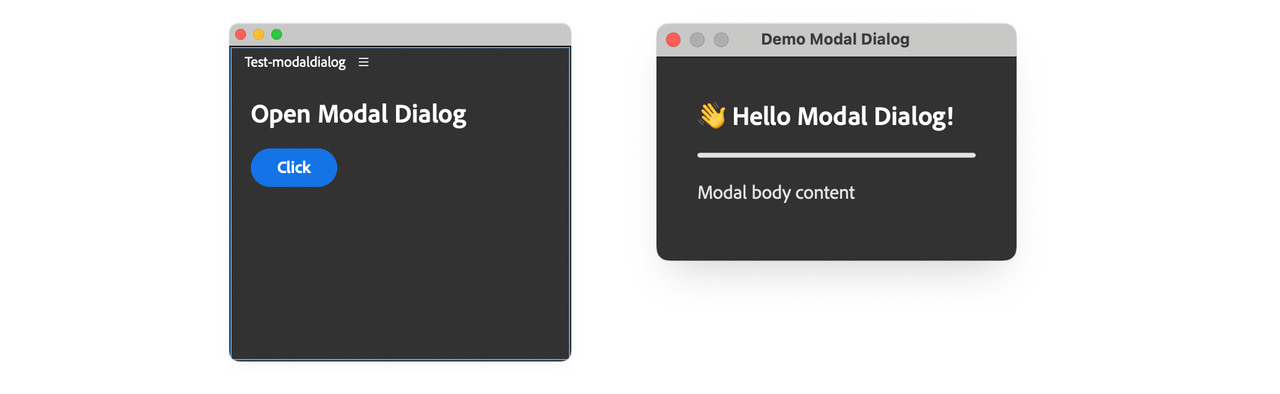
The code below shows a simple modal dialog triggered by a button from the main panel.
Copied to your clipboard<!DOCTYPE html><html><head><script src="main.js"></script><link rel="stylesheet" href="style.css" /></head><body><!-- Panel content --><sp-heading>Open Modal Dialog</sp-heading><sp-button id="openDialogBtn">Click</sp-button><!-- Modal dialog content (hidden by default) --><dialog><sp-heading>👋 Hello Modal Dialog!</sp-heading><sp-divider size="L"></sp-divider><sp-body>Modal body content</sp-body></dialog></body></html>
Copied to your clipboardconst openDialogBtn = document.getElementById("openDialogBtn");openDialogBtn.addEventListener("click", () => {const dialog = document.querySelector("dialog");dialog.uxpShowModal({ // 👈title: "Demo Modal Dialog", // 👈resize: "none", // 👈size: { width: 300, height: 300 }, // 👈}); // 👈});
Modal Dialog creation properties
The uxpShowModal() method is asynchronous, it returns a Promise that resolves with the value passed to dialog.close(), and accepts an options object with the following properties.
| Property | Type | Description |
|---|---|---|
title | string | The title of the dialog |
titleVisibility | "show" | "none" | Whether to show the title |
resize | "none" | "both" | "horizontal" | "vertical" | Whether to allow the user to resize the dialog |
size | { width: number; height: number; } | The size of the dialog |
minSize | { width: number; height: number; } | The minimum size of the dialog |
maxSize | { width: number; height: number; } | The maximum size of the dialog |
Multiple Modal Dialogs
Given how modal dialogs are implemented, nothing prevents you from adding multiple <dialog> elements in your HTML document, each with its own content; you can reference them by id and open them independently using the uxpShowModal() method.
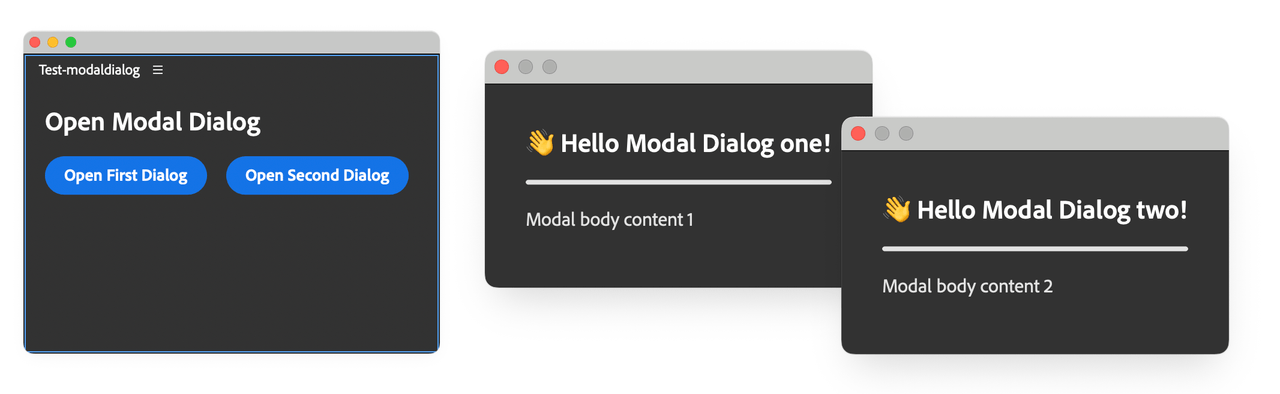
As they're originated from the same Panel and are modal (blocking) dialogs, only one can be open at a time.
Copied to your clipboard<!DOCTYPE html><html><head><script src="main.js"></script><link rel="stylesheet" href="style.css" /></head><body><sp-heading>Open Modal Dialog</sp-heading><sp-button-group><sp-button id="openFirstDialogBtn">Open First Dialog</sp-button><sp-button id="openSecondDialogBtn">Open Second Dialog</sp-button></sp-button-group><!-- first modal --><dialog id="modal1"><sp-heading>👋 Hello Modal Dialog!</sp-heading><sp-divider size="L"></sp-divider><sp-body>Modal body content 1</sp-body></dialog><!-- second modal --><dialog id="modal2"><sp-heading>👋 Hello Another Modal Dialog!</sp-heading><sp-divider size="L"></sp-divider><sp-body>Modal body content 2</sp-body></dialog></body></html>
Copied to your clipboardconst modal1 = document.getElementById("modal1");const modal2 = document.getElementById("modal2");documwent.querySelector("#openFirstDialogBtn").addEventListener("click", () => {modal1.uxpShowModal({ /* ... options ... */ });});document.querySelector("#openSecondDialogBtn").addEventListener("click", () => {modal2.uxpShowModal({ /* ... options ... */ });});
Additionally, you can chain modal dialogs by opening a modal dialog from another modal dialog. Just add the relevant UI elements and event handlers to the modal dialog you want to open from. Being chained, both dialogs are open at the same time, but the first one will be blocked until the second is closed.
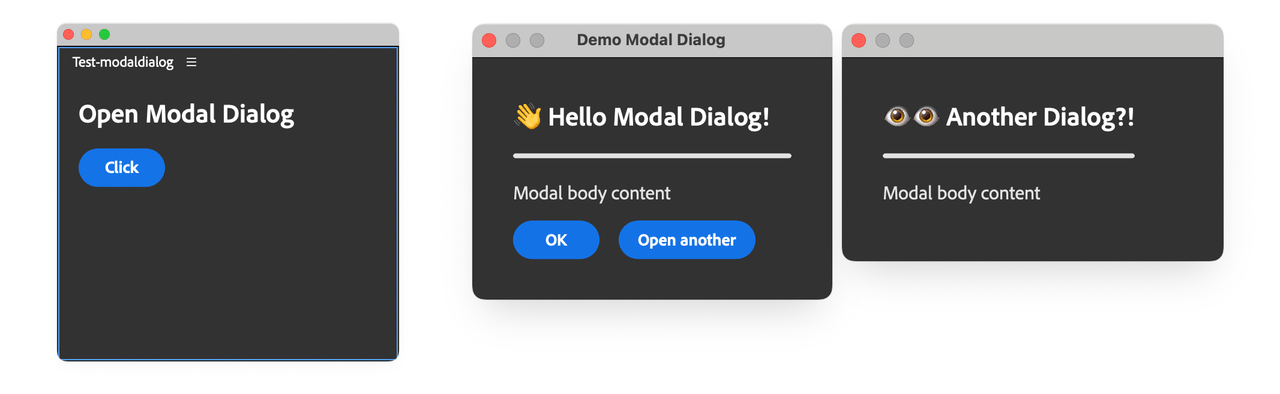
Dialog Lifecycle and Event Handling
Modal dialogs can be programmatically closed by calling the close() method on the dialog element itself. This method takes an optional value that is returned to the code that called uxpShowModal() when the Promise resolves. You can use this value to pass data back to the caller or to signal how the dialog was dismissed.
Example: Close a Modal Dialog and return a value
In this example, we'll create a modal dialog with two buttons: OK and Cancel. When the user clicks either button, the dialog closes and returns the corresponding value—"ok" or "cancel".
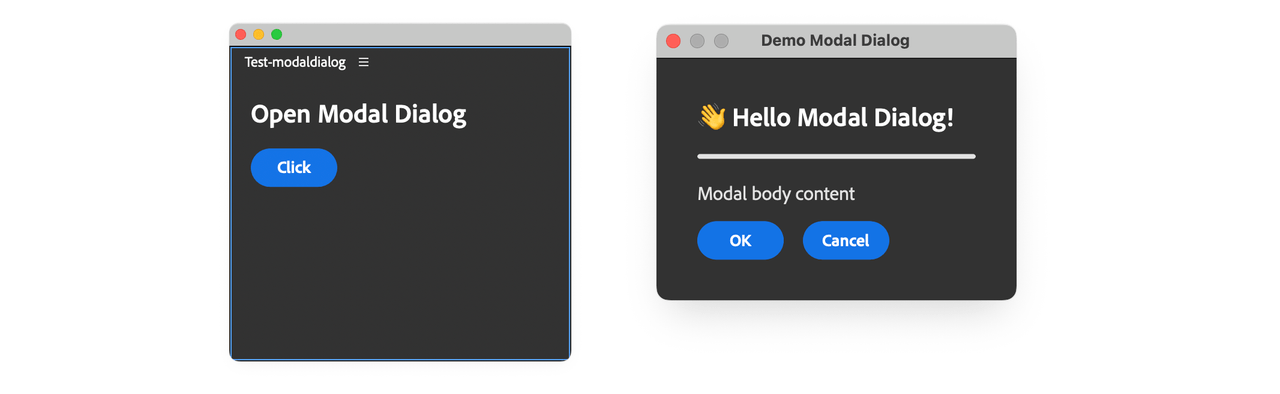
Please note that, in order to capture the returned value, you need to use the await keyword when calling uxpShowModal() and the "click" event handler on the buttons must be async.
Copied to your clipboard<!DOCTYPE html><html><head><script src="main.js"></script><link rel="stylesheet" href="style.css" /></head><body><sp-heading>Open Modal Dialog</sp-heading><sp-button id="openDialogBtn">Click</sp-button><dialog><sp-heading>👋 Hello Modal Dialog!</sp-heading><sp-divider size="L"></sp-divider><sp-body>Modal body content</sp-body><sp-button-group><sp-button id="closeDialogBtn">OK</sp-button><sp-button id="cancelDialogBtn">Cancel</sp-button></sp-button-group></dialog></body></html>
Copied to your clipboard// Modal Dialog referenceconst mDialog = document.querySelector("dialog");// Modal dialog buttons event handlers -----------------------mDialog?.querySelector("#closeDialogBtn")?.addEventListener("click", (evt) => {mDialog.close("ok");});// Cancel button event handler on the modal dialogmDialog?.querySelector("#cancelDialogBtn")?.addEventListener("click", (evt) => {mDialog.close("cancel");});// Open dialog button event handler -------------------------document.querySelector("#openDialogBtn")?.addEventListener("click", async () => {console.log("Opening dialog");const res = await mDialog?.uxpShowModal({title: "Demo Modal Dialog",resize: "none",size: { width: 300, height: 300 },});console.log("Dialog closed with:", res); // 👈 "ok", "cancel", or// 👈 "reasonCanceled"!});
Dialog dismissal
When users close the dialog by clicking the red dot (Mac) or X button (Windows) in the title bar, or by pressing the Esc key, the close() method is called with the value "reasonCanceled". Make sure to handle this value in your code to provide a consistent user experience.
Modal Dialogs as Command UIs
Modal dialogs are perfect to show a simple interface for a command, when the built-in alert(), prompt() and confirm() methods are not enough. The example below shows how to create a dialog for an About command.
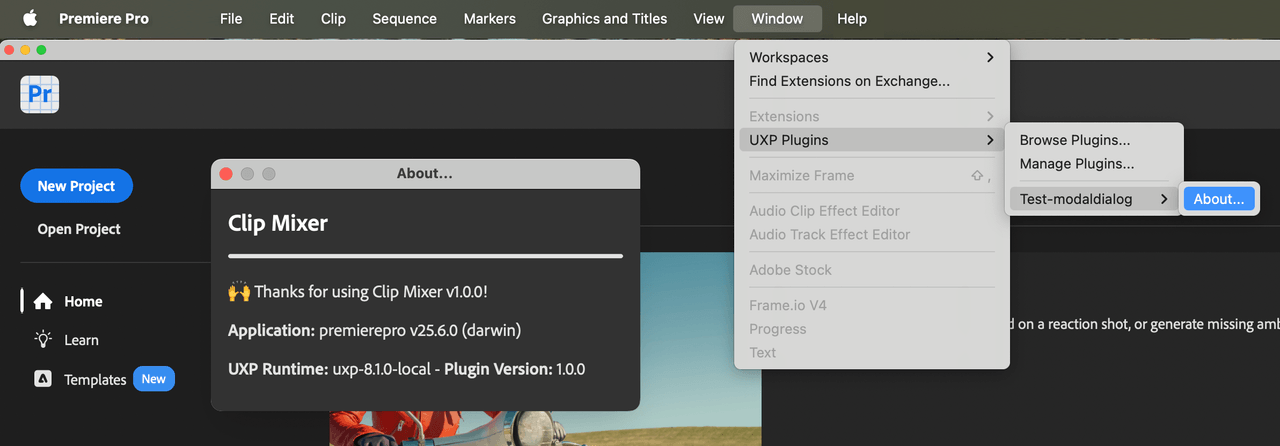
These are often very simple UIs, used to show information about the plugin or copyright data.
Example: About dialog
Copied to your clipboardconst { entrypoints, host, versions } = require("uxp");const manifest = require("./manifest.json");const os = require("os");entrypoints.setup({commands: {"about-command": async () => {// Create the dialog dynamically (or load from an HTML file)const dialog = document.createElement("dialog");dialog.innerHTML = `<sp-heading>Clip Mixer</sp-heading><sp-divider size="L"></sp-divider><sp-body>🙌 Thanks for using Clip Mixer v${manifest.version}!</sp-body><sp-body><b>Application:</b> ${host.name} v${host.version} (${os.platform()})</sp-body><sp-body><b>UXP Runtime:</b> ${versions.uxp} - <b>Plugin Version:</b> ${versions.plugin}</sp-body>`.trim();// ☝ trim is a safety measure to avoid whitespace issuesdocument.body.appendChild(dialog);// Add styles programmatically using element.styledialog.style.color = "white";dialog.style.padding = "16px";dialog.querySelector("sp-divider").style.margin = "0 0 16px 0";dialog.querySelector("sp-heading").style.margin = "0 0 16px 0";// Show modalawait dialog.uxpShowModal({title: "Command Modal Dialog",resize: "none",size: { width: 300, height: 200 },});},},});
Copied to your clipboard{"id": "Test-modaldialog","name": "Test-modaldialog","version": "1.0.0","main": "main.js","host": { "app": "premierepro", "minVersion": "25.6.0" },"manifestVersion": 5,"entrypoints": [{"id": "about-command","type": "command","label": "About..."}],"icons": [ /* ... icons ... */ ],}
In the example above, the about-command is defined in the entrypoints array of the manifest.json file and implemented via entrypoints.setup() in the main.js file—see this guide if you need a refresher on Commands concepts, and this tutorial for implementation examples.
Also note that the entire UI is created with a mix of JavaScript methods (for the parent <dialog> element and the styling), and Template Literals for easier readability.
Trim Template Literals
When using Template Literals for the dialog.innerHTML property, it's a good practice to use the trim() method to remove any whitespace from the beginning and end of the string, which would otherwise create problems.
Load external HTML files
To keep your code organized, you can load the HTML content from an external file. In UXP, it is extremely easy to do so using the fetch() method; just make sure to handle the response as a text string and remember that the methods are asynchronous. Using the same structure from the previous example, we can load the HTML content from an external file and use it to fill the dialog.innerHTML property.
Copied to your clipboardconst { entrypoints, host, versions } = require("uxp");const manifest = require("./manifest.json");const os = require("os");entrypoints.setup({commands: {"about-command": async () => {// Load the HTML content from an external file// In this case, the _dialog.html file is located in the// same directory as the main.js fileconst dialogHtml = await fetch("./_dialog.html") // 👈.then((res) => res.text()) // 👈 handle the response as textconsole.log("About command");const dialog = document.createElement("dialog");dialog.innerHTML = dialogHtml.trim();// ...// Replace the placeholders with the actual values. It is the// equivalent of using Template Literals in the previous exampledialog.querySelector("#version").textContent = manifest.version;dialog.querySelector("#app-name").textContent = host.name;dialog.querySelector("#app-version").textContent = host.version;dialog.querySelector("#platform").textContent = os.platform();dialog.querySelector("#uxp-version").textContent = versions.uxp;dialog.querySelector("#plugin-version").textContent = versions.plugin;// ...document.body.appendChild(dialog);// ...const result = await dialog.uxpShowModal({ /* ... */ });}}});
Copied to your clipboard<sp-heading>Clip Mixer</sp-heading><sp-divider size="L"></sp-divider><sp-body>🙌 Thanks for using Clip Mixer v<span id="version"></span>!</sp-body><sp-body><b>Application:</b> <span id="app-name"></span> v<span id="app-version"></span> (<span id="platform"></span>)</sp-body><sp-body><b>UXP Runtime:</b> <span id="uxp-version"></span> - <b>Plugin Version:</b> <span id="plugin-version"></span></sp-body>
Copied to your clipboard{"id": "Test-modaldialog","name": "Test-modaldialog","version": "1.0.0","main": "main.js","host": { "app": "premierepro", "minVersion": "25.6.0" },"manifestVersion": 5,"entrypoints": [{"id": "about-command","type": "command","label": "About..."}],"icons": [ /* ... icons ... */ ],}
Compared to the previous example, in this one it is slightly more tedious to fill the dialog with values: with Template Literals you can use the ${} syntax to insert the values directly into the string, but with external HTML files you need to use the querySelector() method to select the <span> elements and set the values programmatically.
Please note that the "main" property in the manifest.json file is still set to "main.js", a JavaScript file—even if we are loading the dialog content from an external .html file.
Use fetch() and require() with external files
In the original About dialog example, we used require() to import the manifest.json file and extract the plugin version. This is a handy trick to access the plugin's metadata from the main.js file; in general, require() works for any .js and .json files that are local to the plugin.
For all other file formats, you may use the fetch() or the fs methods illustrated in the Working with the file system tutorial.
Singleton pattern for Modal Dialogs
For complex dialogs, we recommend using a Singleton pattern to encapsulate the dialog logic and UI. This approach lets you separate dialog creation, initialization, and running logic in a way that's both maintainable and safe against handler duplication when your script is re-evaluated.
Copied to your clipboardclass ModalDialog {// Singleton supportstatic #instance;// Private state#dialog;#params; // (optional) store validated values collected from the UI// Enforce the singleton: return the existing instance if presentconstructor() {if (ModalDialog.#instance) return ModalDialog.#instance;ModalDialog.#instance = this;}// get (or lazily create) the singleton instancestatic getInstance() {if (!ModalDialog.#instance) ModalDialog.#instance = new ModalDialog();return ModalDialog.#instance;}// Build the dialog UI and assign to #dialogasync createDialog() { /* ... */ }// Set defaults and wire listenersinitDialog() { /* ... */ }// Show the dialog and return a Promise with the resultasync runDialog() { /* ... */ }// Private: execute Host App DOM logic as neededasync #runRoutine() { /* ... */ }}// Example usagetry {const modalDialog = ModalDialog.getInstance();await modalDialog.createDialog();modalDialog.initDialog();const res = await modalDialog.runDialog();res;} catch (error) {console.error("Argh!", error);}
A brief explanation of the properties and methods is as follows.
| Property/Method | Description |
|---|---|
static #instance | Private static field holding the singleton instance. Ensures only one dialog object exists and is reused. |
#dialog | Private reference to the <dialog> element; used internally to show/close the modal. |
#params | Private state container for validated values gathered from the UI (optional but useful for passing data to routines). |
constructor() | Enforces the singleton by returning the existing instance when one already exists. |
static getInstance() | Convenience accessor that returns (or lazily creates) the singleton instance. Prefer this over new in calling code. |
async createDialog() | Builds the dialog UI and assigns it to #dialog. Designed to be called once and then reused on subsequent opens. |
initDialog() | Initializes the dialog with default values and attaching event listeners (e.g., button clicks, form changes, focus/blur events, etc.) |
async runDialog() | Displays the modal and resolves when the dialog closes. |
async #runRoutine() | Private method to run any Host App DOM code using the data collected in the dialog. |
Example: real-world Dialog
Let's see a practical example of how to use the Singleton pattern to create a modal dialog opened by a Panel. The files are organized as follows:
Copied to your clipboard📁 . Plugin root directory├── 📂 fragments Dialog-specific files│ ├── 📄 dialog.html Modal dialog UI markup│ └── 🎨 styles.css Dialog-specific styles├── 📄 index.html Main panel UI├── 🎨 style.css Main panel styles├── ⚙️ main.js Main panel and Dialog logic└── 📋 manifest.json Plugin configuration
From the files tree alone, you can see that we'll make use of fragments to keep the dialog UI and styles separate and avoid using Template Literals or, worse, create all the elements programmatically in the main.js file.
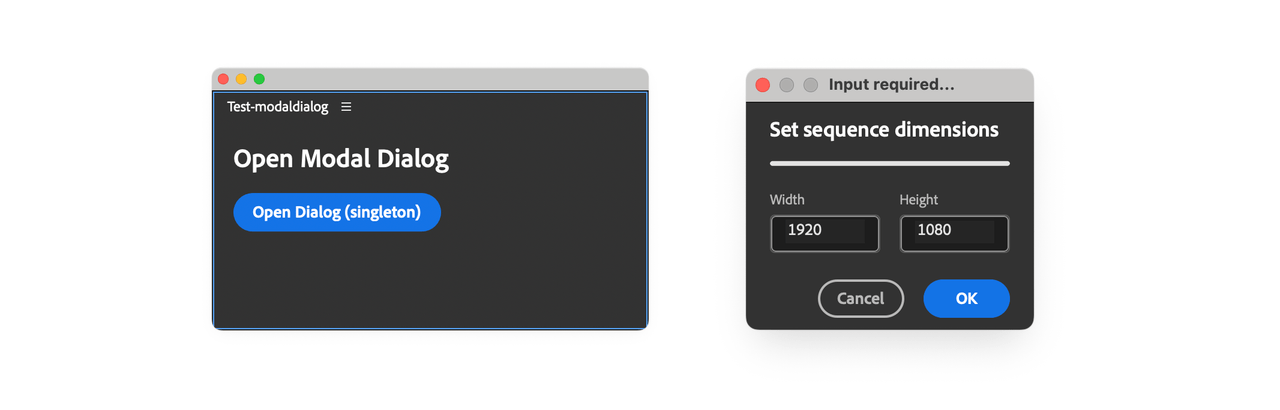
The dialog we'll create will be a fictitious "Set sequence dimensions" tool, that allows the user to set the width and height of the sequence. It's stripped from Premiere's API code, but we've kept the logic and the UI as close as possible to the real thing.
Copied to your clipboard<!DOCTYPE html><html><head><script src="main.js"></script><link rel="stylesheet" href="style.css" /></head><body><sp-heading>Open Modal Dialog</sp-heading><sp-button id="openDialogBtn">Open Dialog (singleton)</sp-button></body></html>
Copied to your clipboardbody { color: white; padding: 16px; }sp-divider, sp-heading { margin: 0 0 16px 0; }
Copied to your clipboard// Global constants for the dialogconst G = {version: "1.0.0",title: "Input required...",dialogSize: { width: 240, height: 150 },defaultValues: { width: 1920, height: 1080 },valueRange: { min: 320, max: 10240 },};class ModalDialog {static #instance; // Singleton instance#dialog; // Reference to the dialog element// State container for validated values#params = { width: 0, height: 0 };constructor() {// Enforce singleton patternif (ModalDialog.#instance) { return ModalDialog.#instance; }ModalDialog.#instance = this;}// Static getter for singleton instance (optional, cleaner API)static getInstance() {if (!ModalDialog.#instance) {ModalDialog.#instance = new ModalDialog();}return ModalDialog.#instance;}// Create and populate a dialog w/ HTML elements// Assign to #dialog// Uses the same pattern as styles: create once, reuse thereafterasync createDialog() {// Add scoped styles to the head// The conditional check ensures the styles are added only once// to avoid duplicates when the dialog is opened multiple timesif (!document.querySelector("#modal-dialog-styles")) {const styleEl = document.createElement("style");styleEl.id = "modal-dialog-styles";styleEl.textContent = (await fetch("./fragments/styles.css").then((res) => res.text())).trim();document.head.appendChild(styleEl);}// Same pattern for the dialog: create once, reuse thereafterif (!document.querySelector("#modal-dialog")) {this.#dialog = document.createElement("dialog");this.#dialog.id = "modal-dialog";// Add unique class for scoping the CSSthis.#dialog.classList.add("modal-dialog");this.#dialog.innerHTML = (await fetch("./fragments/dialog.html").then((res) => res.text())).trim();document.body.appendChild(this.#dialog);} else {// Reuse existing dialogthis.#dialog = document.querySelector("#modal-dialog");}}// Populate w/ default values// Attach event listeners (only once)initDialog() {const wField = this.#dialog.querySelector("#width");const hField = this.#dialog.querySelector("#height");// Always reset to default values on each initwField.value = G.defaultValues.width.toString();hField.value = G.defaultValues.height.toString();// Attach event listeners only once; check the dialog element itself// since the dialog persists but new instances are created each timeif (!this.#dialog.dataset.listenersAttached) {// Sanitize input for the textfieldsconst sanitizeInput = (evt) => {/* ... */};wField.addEventListener("input", sanitizeInput);hField.addEventListener("input", sanitizeInput);// Validate and return params object if valid, null if invalidconst validateAndGetParams = () => {const w = parseInt(wField.value);const h = parseInt(hField.value);if (isNaN(w) || isNaN(h) ||w < G.valueRange.min || w > G.valueRange.max ||h < G.valueRange.min || h > G.valueRange.max) {return null;}return { width: w, height: h };};this.#dialog.querySelector("#okDialogBtn").addEventListener("click", () => {const params = validateAndGetParams();if (params) {// Store validated params for use in #runRoutinethis.#params = params;this.#dialog.close("ok");} else {// alert the user that the parameters are invalidalert("Invalid parameters");}});this.#dialog.querySelector("#cancelDialogBtn").addEventListener("click", () => {this.#dialog.close("cancel");});this.#dialog.addEventListener("keydown", (evt) => {if (evt.key === "Enter") {const params = validateAndGetParams();if (params) {this.#params = params;this.#dialog.close("ok");}}});// Mark the dialog element itself as having listeners attachedthis.#dialog.dataset.listenersAttached = "true";}}async runDialog() {const rv = await this.#dialog.uxpShowModal({title: G.title,resize: "none",size: G.dialogSize,});if (rv === "ok") {console.log("Dialog closed with OK");const res = await this.#runRoutine();if (res === true) return true;throw res; // bubble any routine error}if (rv === "cancel" || rv === "reasonCanceled") {throw "cancel";}throw "Dialog closed unexpectedly";}// Run whatever Host App DOM code is needed// Has access to validated params via this.#paramsasync #runRoutine() {console.log("Running PPro routine with params:", this.#params);//... perform the (fictitious) routine using// this.#params.width and this.#params.heightreturn true;}// Getter to access validated params (if needed by external code)getParams() {// Return a copy to prevent external mutationreturn { ...this.#params };}}const btn = document.querySelector("#openDialogBtn");if (btn && !btn.dataset.listenerAttached) {btn.addEventListener("click", async () => {try {// const modalDialog = new ModalDialog() // 👈 same 👇const modalDialog = ModalDialog.getInstance();await modalDialog.createDialog();modalDialog.initDialog();const res = await modalDialog.runDialog();res;} catch (error) {console.error("Arrgh!", error);}});// ✅ ensure we only wire the listener oncebtn.dataset.listenerAttached = "true";}
Copied to your clipboard<div class="wrapper"><sp-heading size="S">Set sequence dimensions</sp-heading><sp-divider size="L"></sp-divider><div class="row spaced"><sp-textfield id="width" type="number"><sp-label slot="label">Width</sp-label></sp-textfield><sp-textfield id="height" type="number"><sp-label slot="label">Height</sp-label></sp-textfield></div><sp-button-group><sp-button variant="secondary" id="cancelDialogBtn">Cancel</sp-button><sp-button variant="cta" id="okDialogBtn">OK</sp-button></sp-button-group></div>
Copied to your clipboard/* Everything is scoped for the modal dialog only */dialog.modal-dialog { padding: 0; }dialog.modal-dialog .wrapper {min-height: 100vh; overflow: hidden;padding: 10px 20px; display: flex; flex-direction: column;}dialog.modal-dialog .row {display: flex; flex-direction: row; justify-content: space-between;}dialog.modal-dialog .spaced { margin-bottom: 16px; }dialog.modal-dialog sp-textfield {display: flex; width: 92px; margin-bottom: 6px;}dialog.modal-dialog sp-button-group {display: flex; flex-direction: row; justify-content: flex-end;}
Copied to your clipboard{"id": "Test-modaldialog","name": "Test-modaldialog","shortname": "3pstarterplugin","version": "1.0.0","main": "index.html","host": { "app": "premierepro", "minVersion": "25.6.0" },"manifestVersion": 5,"requiredPermissions": { "localFileSystem": "request" },"featureFlags": { "enableAlerts": true },"entrypoints": [{"id": "starterpanel","type": "panel","minimumSize": { "width": 430, "height": 500 },"maximumSize": { "width": 2000, "height": 2000 },"preferredDockedSize": { "width": 230, "height": 300 },"preferredFloatingSize": { "width": 400, "height": 300 },"label": { "default": "PremierePro Modal Dialog" },"icons": [{"width": 23, "height": 23, "path": "icons/dark.png","scale": [ 1, 2 ], "theme": [ "darkest", "dark", "medium" ]},{"width": 23, "height": 23, "path": "icons/light.png","scale": [ 1, 2 ], "theme": [ "lightest", "light" ]},]}],"icons": [{"width": 48, "height": 48, "path": "icons/plugin-icon.png","theme": ["darkest", "dark", "medium", "lightest", "light", "all"],"species": [ "pluginList" ], "scale": [ 1, 2 ]}]}
Implementation Details
This example demonstrates a production-ready approach to modal dialogs, combining several best practices into a cohesive pattern. Let's examine each file and understand why the code is structured this way.
1. The Panel UI: index.html and style.css
The main panel is intentionally minimal, just a heading and a button. Nothing different from what we've seen so far.
2. The Manifest: manifest.json
The manifest is standard for a panel entrypoint, with the notable inclusion of the enableAlerts feature flag, required to use the alert() method we call in initDialog() when validation fails.
3. The Dialog UI: fragments/dialog.html and fragments/styles.css
The dialog markup lives in a separate fragments/ directory—a pattern borrowed from web development that keeps the dialog UI portable and maintainable. Please note that the whole dialog.html content is wrapped with a <div> element, as the <dialog> element itself will be created dynamically in the main.js file.
The styles use a scoping technique to prevent conflicts with the panel styles; in fact, the <dialog> element will added a modal-dialog class, so the styles will be scoped to the elements it contains and won't leak out. Without it, generic class names like .wrapper or .row would clash between your dialog and panel styles.
4. The Core Logic: main.js
This is where the real work happens. Let's break down the implementation piece by piece.
Global Configuration Object
The G object centralizes all configuration in one place, and contains title, size, default values, and validation ranges.
Singleton Pattern
The Singleton pattern ensures only one instance of the dialog class exists throughout the plugin's lifetime. Without the singleton, you'd create duplicate dialog elements and duplicate event listeners every time the script runs—leading to memory leaks and unpredictable behavior.
The static #instance field is private to the class (note the # prefix). When you call new ModalDialog(), the constructor checks if an instance already exists, and returns that instance instead of creating a new one. The getInstance() static method provides a cleaner API—it's the preferred way to get the singleton and makes the intent explicit.
The #dialog field stores a reference to the actual <dialog> DOM element, while #params holds the validated user input (width and height values in our case) once the user clicks OK. Both are private fields that don't need to be accessed externally.
createDialog()
This method does the heavy lifting of constructing the dialog UI; it's async because it uses fetch() to load external files. Notice that before creating anything it checks if the element already exists in the DOM using document.querySelector(). This is critical for performance and correctness—you don't want multiple copies of the same dialog cluttering the DOM.
The method injects the CSS into a <style> element in the <head>. It assigns an id to the style element (#modal-dialog-styles) so subsequent calls can detect it and skip re-injection. The dialog element itself gets both an id (modal-dialog) and a class (modal-dialog). The ID is for unique identification and DOM queries, while the class is for CSS scoping—remember those dialog.modal-dialog selectors in styles.css.
The else branch handles the case where the dialog already exists (because the singleton was reused). It simply grabs the existing reference instead of creating a new one.
initDialog()
Once the dialog exists in the DOM, initDialog() sets default values and wires up event listeners. This method splits into two logical sections:
- State reset.
- Event listener attachment.
The first part always runs when you call initDialog()—it resets the input fields to their default values. This ensures a clean slate every time the dialog opens. The second part—the event listener setup—is guarded by a conditional check. It leverages HTML5 data-* attributes to track whether listeners have been attached. If they haven't, the method attaches them and sets the flag to "true". This prevents listener duplication when the dialog is opened multiple times—a common source of bugs.
Several helper functions and event handlers are defined:
sanitizeInput(): This placeholder function would normally filter out invalid characters or format the input as the user types.validateAndGetParams(): This function validates the user's input and returns either an object with validated values ornullif validation fails. It converts the string values to integers, checks forNaN(which happens if the user enters non-numeric text).- OK button handler: When clicked, it calls
validateAndGetParams(). If validation succeeds, it stores the validated parameters inthis.#params(so they're available to other methods) and closes the dialog with the value"ok". If validation fails, it shows an alert to inform the user. Never silently fail validation, as it creates confusion. - Cancel button handler: Simply closes the dialog with the value
"cancel". - Enter key handler: Provides keyboard accessibility by allowing users to press Enter to submit the dialog instead of clicking OK.
Note that the Enter key handler doesn't close the dialog on invalid input. This is intentional: pressing Enter shouldn't do anything if the input is invalid, forcing the user to either correct the input or explicitly cancel. This prevents accidental submissions.
runDialog()
This method displays the modal and handles its result. It awaits uxpShowModal(), which blocks execution until the dialog is dismissed. The return value (rv) is whatever was passed to dialog.close() in the event handlers—either "ok", "cancel", or "reasonCanceled" (when the user closes the dialog via the title bar or Esc key).
The method uses exceptions for control flow: if the user cancels, it throws "cancel" rather than returning a value. This forces the calling code to handle cancellation explicitly in a catch block, which is a common pattern for operations that can be aborted. If the dialog closes with OK, it calls the private #runRoutine() method to perform the actual work (Premiere API calls, in our case).
#runRoutine()
This private method is where you'd perform any Host Application DOM operations using the collected parameters. The #runRoutine() call is also error-aware: if it returns true, everything succeeded. If it returns anything else (presumably an error message or error object), runDialog() re-throws that error to bubble it up to the caller. This layered error handling ensures that failures at any level—validation, user cancellation, or routine execution—are properly communicated.
getParams()
The final method provides controlled access to the dialog's internal state. Because #params is a private field, external code can't access it directly. This method provides a read-only view by returning a shallow copy of the parameters object (using the spread operator ...). This prevents external code from accidentally (or maliciously) mutating the internal state of the dialog.
Summary
Modal dialogs are temporary, blocking windows that demand user attention before they can continue working with Premiere—ideal for critical decisions, input forms, or alerts.
Key Concepts:
- Basic structure: Modal dialogs use a
<dialog>HTML element launched with theuxpShowModal()method, which returns a Promise that resolves when the dialog is closed. - Two primary use cases:
- Command UIs: Provide interfaces for command entrypoints without needing persistent panels.
- Panel dialogs: Launch additional interfaces from panels to gather input or display information.
- Multiple and chained dialogs: One panel can launch multiple independent modal dialogs (only one open at a time), and dialogs can be chained by opening one from another.
- Dialog lifecycle: Use
dialog.close(value)to dismiss dialogs and return values to the calling code. Handle the"reasonCanceled"return value when users close via the title bar or Esc key. - Best practices: For complex dialogs, use the Singleton pattern to prevent duplicate DOM elements and event listeners. Load external HTML files with
fetch()and scope CSS to prevent style conflicts.
