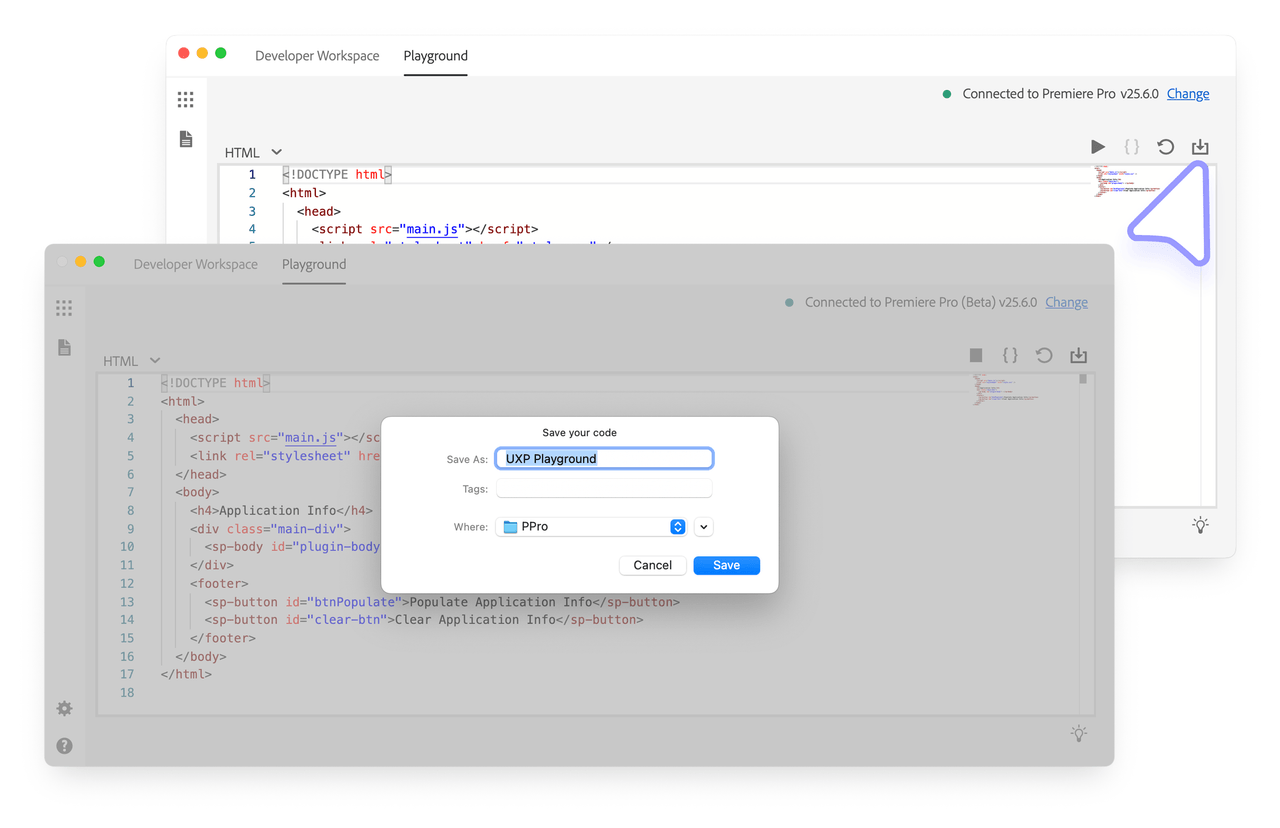The Playground
The Playground is a feature of the Adobe UXP Developer Tool that allows you to experiment with the UXP APIs in a sandboxed environment.
Overview
The Playground provides a low-barrier entry point for plugin prototyping, allowing you to experiment and iterate on ideas directly without scaffolding any full project on disk.
How to use the Playground
Select the host application
Make sure you have already connected a supported application to UDT. In the top toolbar, click the Playground tab to open the Playground panel. It will show you a code editor; click on the languages dropdown to switch between HTML, CSS, JavaScript, and Manifest editors.
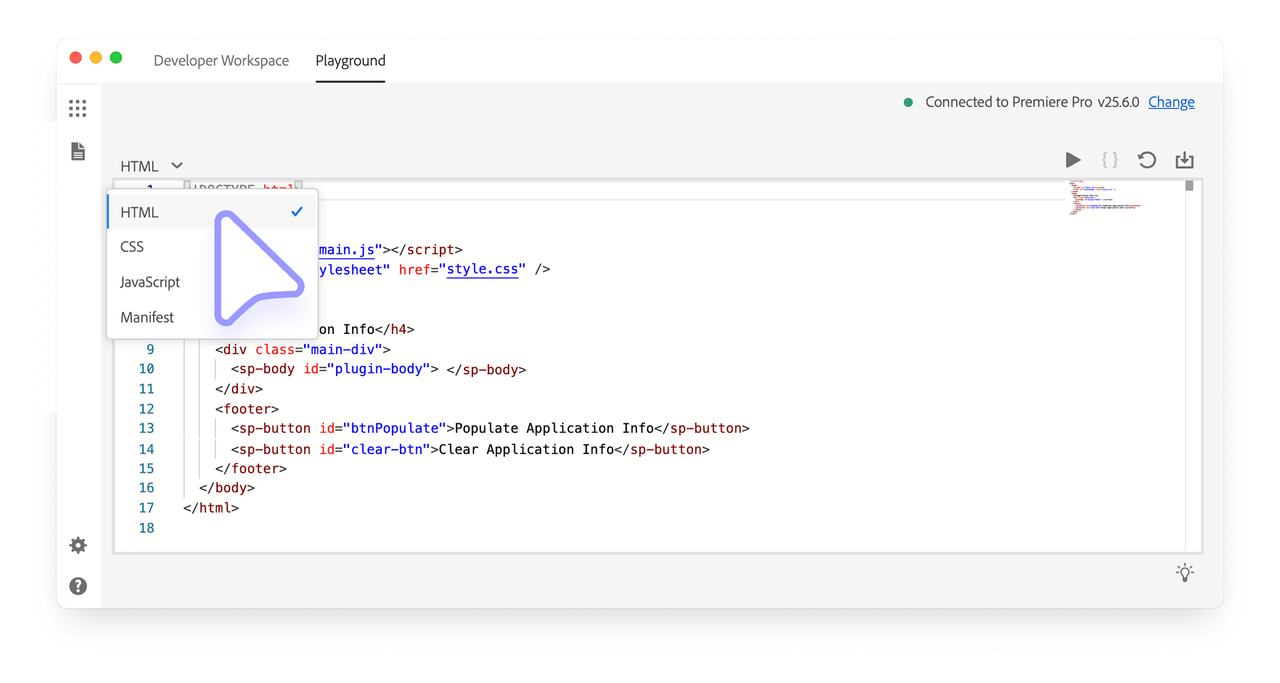
If you have multiple Creative Cloud applications running at the same time and UDT has hooked the Playground to the "wrong" one, you can always change it. In the top-right corner, click the blue Change link to select a different one and then OK to confirm.
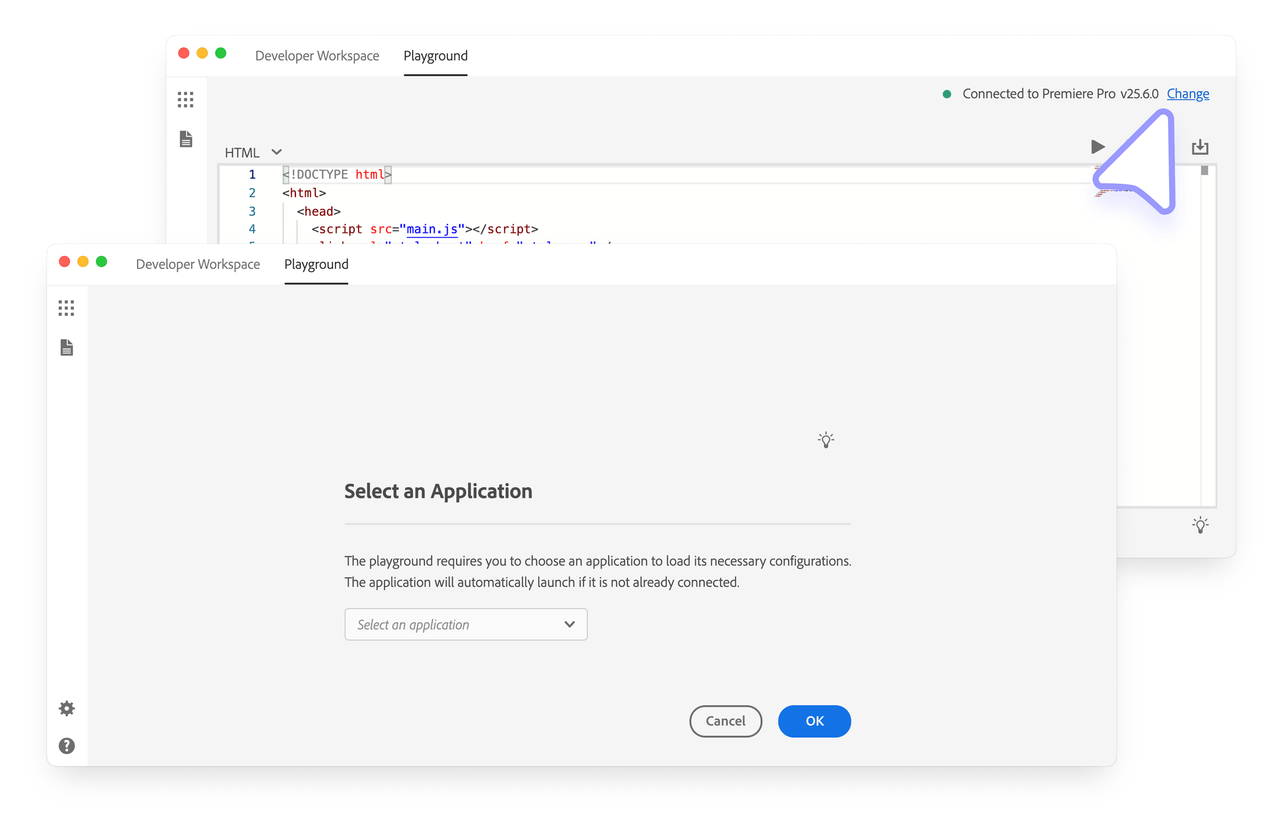
Launch the plugin
The Playground will not automatically launch the plugin in the host application. In the top-right corner, click the blue Play ▶️ button to load it.
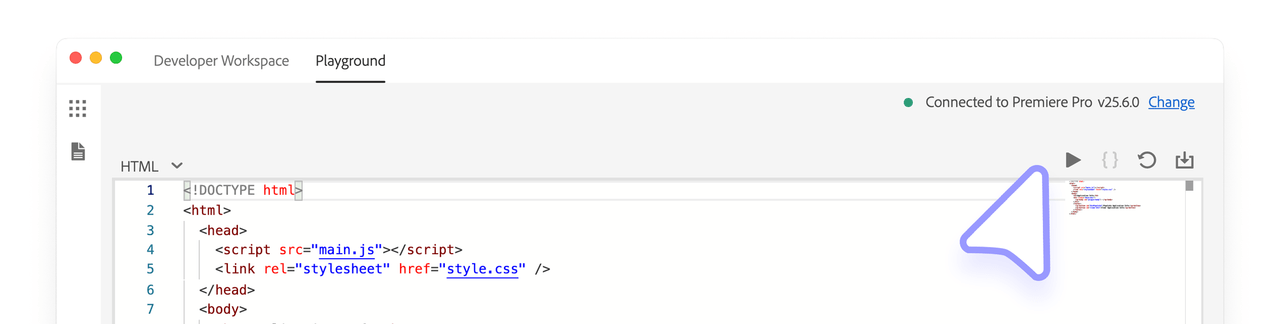
This will launch the plugin in the host application, show a green Plugin Load Successful message. In case of errors, a red Plugin Load Failed message will appear; click the Details link to see the error log.
Edit and Debug the code
Whenever you edit the code in any of the tabs (HTML, CSS, and JavaScript), the Playground will automatically refresh the plugin in the host application to reflect the changes. If you want to get back to the initial state, you can click the Reset 🔄 button.
Any changes to the Manifest won't be automatically reflected in the plugin. You will need to Unload ⏹️ and Load ▶️ the plugin again.
You can troubleshoot the plugin by clicking the {} button to open the UDT debugger. This tool is based on the Chrome Developer Tool and offers most of the same features.
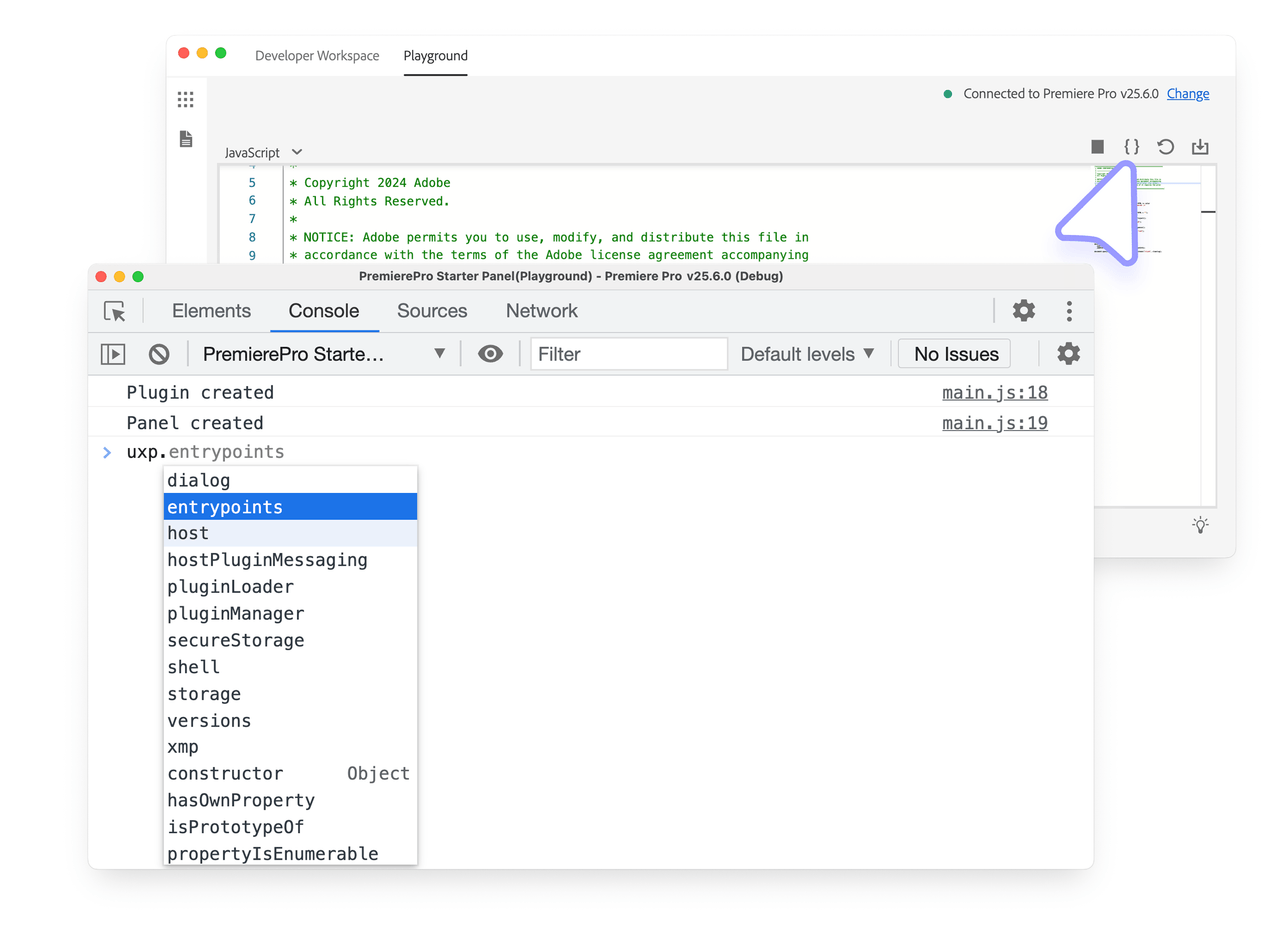
Export the code
The Playground is intended to be a prototyping tool to test APIs and iterate ideas quickly without having to scaffold a full project on disk. However, if you like how the plugin is shaping up, you can export the entire code (every file) into a folder that you can then load as a regular plugin.
In the top-right corner, click the blue Download ⬇️ button to open the system folder picker; select where to store the exported code and you'll get a "UXP Playground" project folder with all the files you've been working on.