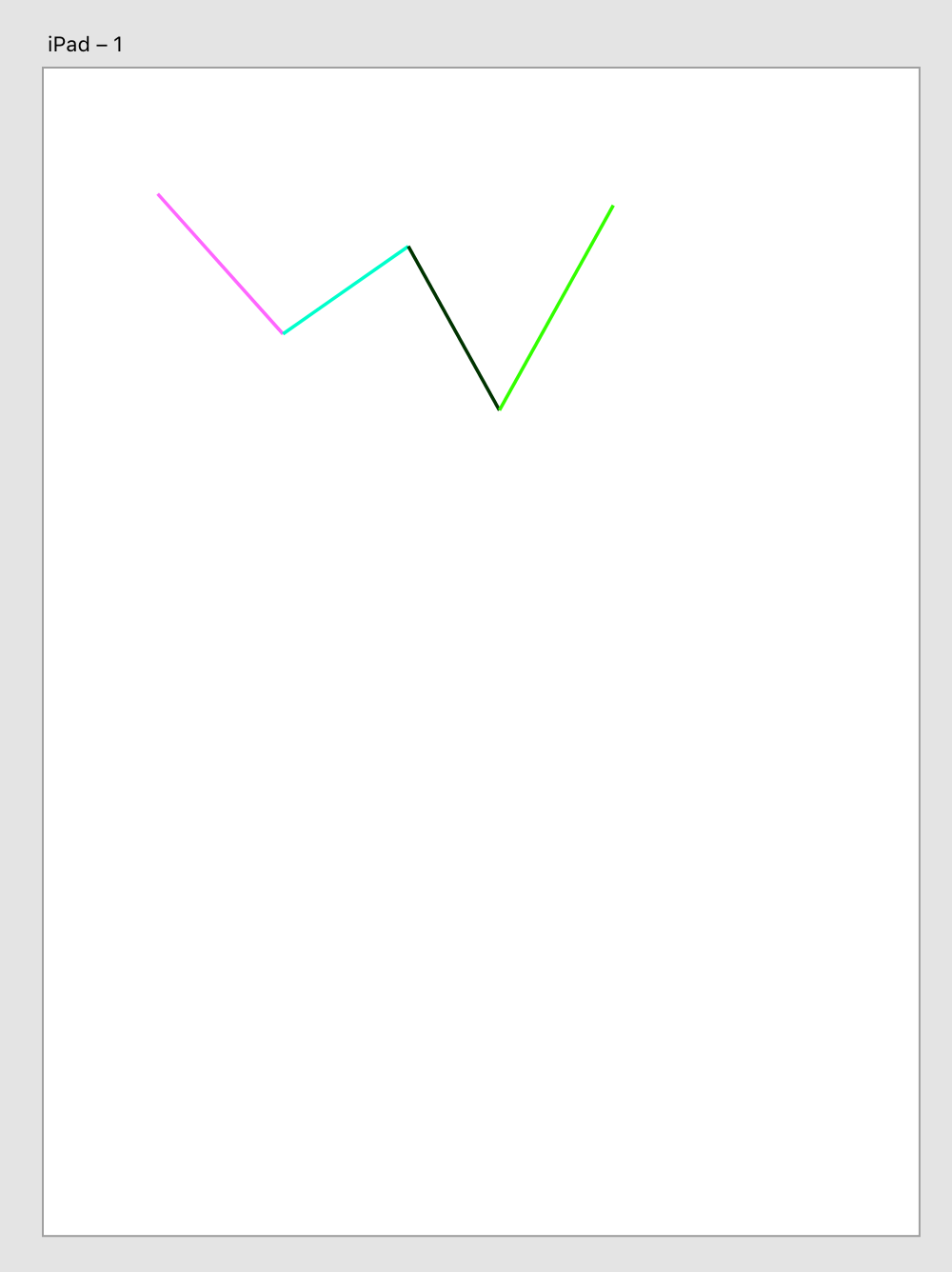How to draw lines
This sample demonstrates how to create a plugin that adds colored lines to the user's document.
Prerequisites
- Basic knowledge of HTML, CSS, and JavaScript
- Quick Start Tutorial
- Debugging Tutorial
Development Steps
Info Complete code for this plugin can be found on GitHub.
1. Prepare your plugin scaffold
First, edit the manifest file for the plugin you created in our Quick Start Tutorial.
Replace the uiEntryPoints field of the manifest with the following:
Copied to your clipboard"uiEntryPoints": [{"type": "menu","label": "Create lines","commandId": "createLinesCommand"}]
If you're curious about what each entry means, see the manifest documentation, where you can also learn about all manifest requirements for a plugin to be published in the XD Plugin Manager.
Then, update your main.js file, mapping the manifest's commandId to a handler function.
Replace the content of your main.js file with the following code:
Copied to your clipboardfunction createLinesCommand(selection) {// The body of this function is added later}module.exports = {commands: {createLinesCommand,},};
The remaining steps in this tutorial describe additional edits to the main.js file.
2. Require in XD API dependencies
For this tutorial, we just need access to two XD scenegraph classes and one XD module.
Add the following lines to the top of your main.js file:
Copied to your clipboard// Add this to the top of your main.js fileconst { Line, Color } = require("scenegraph");const commands = require("commands");
Now the Line and Color classes and commands module are required in and ready to be used.
3. Create a helper function
Our plugin is going to assigning random colors to the lines we create!
Add the lines of code below to your file:
Copied to your clipboardfunction randomColor() {const hexValues = ["00", "33", "66", "99", "CC", "FF"];const color ="#" +Array.from({ length: 3 },(_) => hexValues[Math.floor(Math.random() * hexValues.length)]).join("");return color;}
This function returns a web-friendly color hex value (e.g., `"#FFFFFF"). This is just straight-up JavaScript; there's nothing specific to XD plugin APIs to cover here.
4. Create line data
In this step, we're going to add a little more plain-old JavaScript. This time we'll add a data structure that will set us up to draw lines with the XD plugin API in the next step.
Add this code to your file:
Copied to your clipboardconst lineData = [{ startX: 100, startY: 110, endX: 210, endY: 233 },{ startX: 210, startY: 233, endX: 320, endY: 156 },{ startX: 320, startY: 156, endX: 400, endY: 300 },{ startX: 400, startY: 300, endX: 500, endY: 120 },];
A couple of things to note:
- In this example, the each line's
startXandstartYmatches the former line'sendXandendY. This ensures lines are connected to each other. But they don't have to connect; feel free to modifiy the data as you wish! - The data structure here is important to note:
lineDatais an array. This gives us a way to store coordinates for multiple lines. We'll loop over this array in the next step.- The array contains multiple objects that will be passed, one at a time, to the
LineAPI. - Since we're drawing lines, each object has a start and end coordinates for X and Y.
5. Create the main function
In this step, we'll build out the main function, createLinesCommand, that we added in the first step. Each of the numbered comments are explained below the code:
Copied to your clipboardfunction createLinesCommand(selection) {// [1]let lines = []; // [2]lineData.forEach((data) => {// [3]const line = new Line(); // [4.i]line.setStartEnd(// [4.ii]data.startX,data.startY,data.endX,data.endY);line.strokeEnabled = true; // [4.iii]line.stroke = new Color(randomColor()); // [4.iv]line.strokeWidth = 3; // [4.v]lines.push(line); // [4.vi]selection.editContext.addChild(line); // [4.vii]});selection.items = lines; // [5]commands.group(); // [6]}
- This function only needs the first contextual argument,
selection, which gives access to the selection object inside XD. - Create an empty array to contain all the
Lineobjects we'll create. This array will be used in a later step. - Loop over the
lineDataarray, getting an individualdataobject each time through the loop. - For each
dataobject:- Create a new instance of
Line. - Use the
Lineobject's setter,.setStartEnd, to set the line data from ourdataobject. - Set the
strokeEnabledproperty totruein order to draw a stroke for the line. - Set the stroke color using the
randomColorhelper function. - Set the width of the stroke using
strokeWidthproperty. - Append the line object into the
linesarray. - Insert the line into the edit context using the
selection.editContext.addChildmethod. This step adds the line to the document's scenegraph.
- Create a new instance of
- Now that all of the
Lineobjects have been added to the scenegraph, set the document's current selection to be thoseLineobjects. - Use the
groupcommand to combine all of the currently-selected objects (theLineobjects) into a single group object.
6. Run the plugin
After saving all of your changes, reload the plugin in XD and run it. The result should be similar to the following: