How to show an alert
There will be times when you need to show a simple message to your user. This tutorial will show you an easy way to display an informational message like the following:
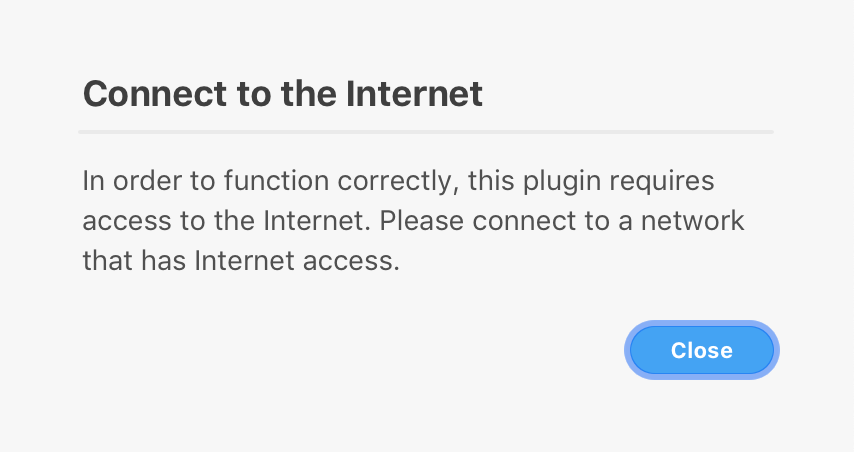
Other times you'll need to display an error alert, which looks like this:
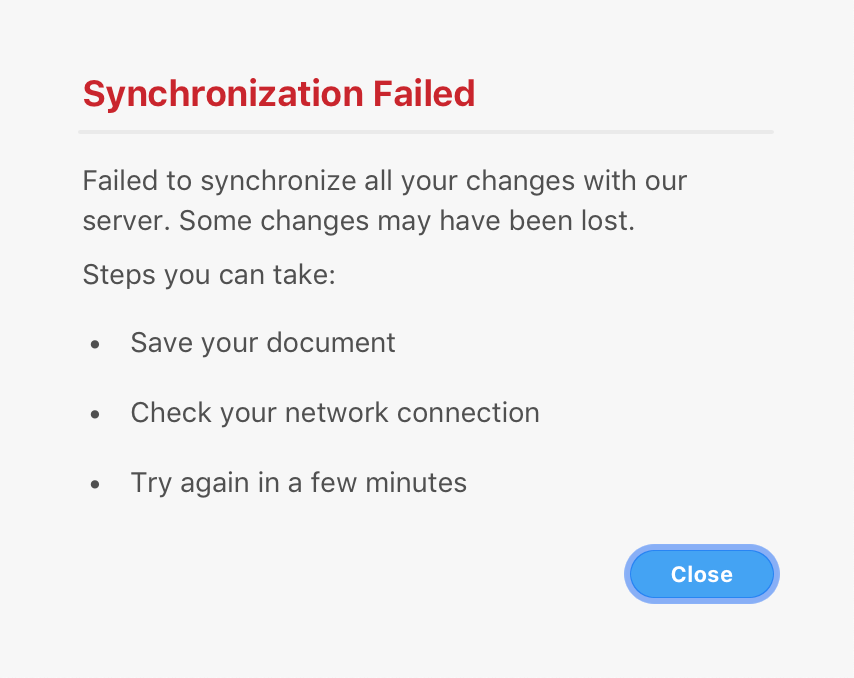
Technology Used
Prerequisites
- Basic knowledge of HTML, CSS, and JavaScript.
- Quick Start Tutorial
- Debugging Tutorial
Development Steps
Info Complete code for this plugin can be found on GitHub.
1. Prepare your manifest.json file
First, edit the manifest file for the plugin you created in our Quick Start Tutorial.
Replace the uiEntryPoints field of the manifest with the following:
Copied to your clipboard1"uiEntryPoints": [2 {3 "type": "menu",4 "label": "How to show an alert",5 "commandId": "showAlert"6 },7 {8 "type": "menu",9 "label": "How to show an error",10 "commandId": "showError"11 }12 ]
If you're curious about what each entry means, see the manifest documentation, where you can also learn about all manifest requirements for a plugin to be published in the XD Plugin Manager.
2. Add the "plugin helpers" library
Creating dialogs can take a lot of boilerplate code, but we've created a small library that makes it simple to display simple dialogs in the form of a "helper" library. This library is located at https://github.com/AdobeXD/plugin-toolkit.
To add the library to your project, you can:
- Click the "Clone or Download" button on the right side of the page
- Uncompress the zip file after the download completes
- Copy the
libfolder to your plugin project
3. Require the dialogs module in main.js
Add the following to your main.js:
Copied to your clipboardconst { alert, error } = require("./lib/dialogs.js");
This will import a alert function that we can call to display an alert. The error function can be used to display the error variation.
4. Create a function to display the alert
Copied to your clipboard1async function showAlert() {2 /* we'll display a dialog here */3}
Next, inside this function, we call alert to render the message. This function takes several parameters:
- The dialog's title
- The text you want to display to the user in the dialog's body -- you can pass as many lines of text as you want (but be careful: dialogs won't scroll automatically!)
Let's see what that looks like in code:
Copied to your clipboard1await alert(2 "Connect to the Internet", //[1]3 "In order to function correctly, this plugin requires access to the Internet. Please connect to a network that has Internet access."4); //[2]
5. Create a function to display an error alert
Copied to your clipboard1async function showError() {2 /* we'll display a dialog here */3}
Inside this function, we call error to render the message. Just like alert, this function takes several parameters:
- The dialog's title
- The text you want to display to the user in the dialog's body -- you can pass as many lines of text as you want (but be careful: dialogs won't scroll automatically!)
Let's see what that looks like in code:
Copied to your clipboard1await error(2 "Synchronization Failed", //[1]3 "Failed to synchronize all your changes with our server. Some changes may have been lost.",4 "Steps you can take:",5 "* Save your document",6 "* Check your network connection",7 "* Try again in a few minutes"8); //[2]
Note that the we passed several lines of text to error, including some markdown-like list items. The dialogs module understands a very limited subset of markdown; for more see the Plugin Toolkit.
6. Create the menu handler
We need to export a menu handler from the main.js file so that XD knows what to do with our plugin:
Copied to your clipboard1module.exports = {2 commands: {3 showAlert,4 showError,5 },6};
Make sure to your commands match the manifest's commandIds written in the first step.
Guidelines
It's important to know when to show an alert because they do obstruct the user's ability to interact with XD. As such, you should follow these guidelines:
- Don't display "success" alerts when it's obvious that the plugin has been successful.
- Do display a "success" alert if your plugin's operation is completed, but the user would have no way of knowing.
- Do use human-readable language.
- Don't use technical jargon unless it's language the user is already familiar with.


